Want to hold your book in your hot little hands? (Click to tweet). To physically handle it, to touch it, to be able to give it to folks who might need it? I’ve had the privilege of doing that many times now, but I haven’t yet held The 11 Secrets of Getting Published. It’s only been an ebook. So I decided to change that using CreateSpace, Amazon’s physical book printing arm. Here’s the process (and time) it took me to bring 11 Secrets to print.
A few things first:
- I already created my 6 x 9 PDF of the book’s written interior, so when CreateSpace asked for this, I had it.
- I already had my front and back cover designs for the book.
- I already had an ISBN assigned for the print book via Bowker.
With all that in my back pocket, I went to CreateSpace and created an account. This took about 5 minutes. It helps to read this overview of the process before you begin.
- The process takes five steps: Create, Setup, Review, Distribute, Sales & Marketing.
- In Create, you learn about the services they offer (editorial, design, marketing)
- In Setup, you add the Title and ISBN (They can assign you one. I opted to use my own.). You also upload a PDF of how your book will look. Be sure it matches the dimensions that you specify. The typical book is 6×9, so I jut formatted my book in those dimensions. Click for a step by step guide to creating the interior. And here is how you create your PDF for print. If you’re not sure how to create an interior, Create Space offers templates here. In Setup, you also upload your cover. Be sure it fits the dimensions they specify, and that it’s in a PDF format. If you have your cover in a jpg, simply save it as a PDF. Then you submit all your files for review. CreateSpace takes 48 hours to review your files and let you know if they will work. So far, this part of the process took me 45 minutes.
- In Review, you simply wait for CreateSpace to review your file. This takes you no time, but it takes a day or two for them to review. They will give you specific feedback as to what needs to change to make the book publishable. Later you will order and review your physical proof.
- In Distribute, you opt for ways to distribute your books. First, you write the book’s back cover description. (I already had mine, so I pasted it in.) Then you choose the BISAC category, which is the category your book is. Mine, in this case, is Language Arts & Disciplines/Authorship. They have several drop down menus to help you decide. Another way is to look through a bookstore, find a book similar to yours, then find the BISAC on the back near the bar code. After that, you write your awesome author bio. They give you plenty of space for it, but don’t go overboard. Highlight why you’re the person to write this book, but don’t become a Me Monster. They’ll ask you the language (English), the country of publication (USA), and the pub date (just choose today’s date). Also they ask you to come up with five keywords that are central to the book. In my case, I used: publishing, writing, craft of writing, fiction, nonfiction. They ask if there is adult content (no) and whether it’s in large print (no). Next they ask you to set a price. (Mine is $13.99). There are helps on that page to aid you in deciding your price. Next they ask where you’d like your books sold. I opted for Create Space and Amazon.
- The last section is Sales and Marketing, where you walk through steps on getting your book out there and promoting it. This only happens after everything is approved and successfully uploaded.
All told steps 1-5 took me a little over 1 1/2 hours. Now, I’m waiting to find out if my files are right, so I anticipate they won’t be and I’ll have to do some tweaks. But I wanted to demystify the process for you and show you that you can absolutely do this. Another thing I did was opt for the Pro Plan for 11 Secrets. This enables better royalties and is only $39 a year.
UPDATE: I received a confirmation email in less than 12 hours. They approved the cover and interior. My next step was to go on the CreateSpace site and order a POD (print on demand) book so I could feel, touch, edit, and remedy any problems. For the book (including shipping), I paid a little over $6. So far, my outlay has been about $45.
So there you have it! Not as hard as I thought. Keep in mind, I had an edited manuscript in format already and I had a professionally designed cover. Those take extra time.
If you’d like to get started, click the link below and start publishing!
And feel free to ask questions in the comment section (or offer advice). I may not have the answers, as I’m a genuine newbie at this, but perhaps some of you know more and can chime in.
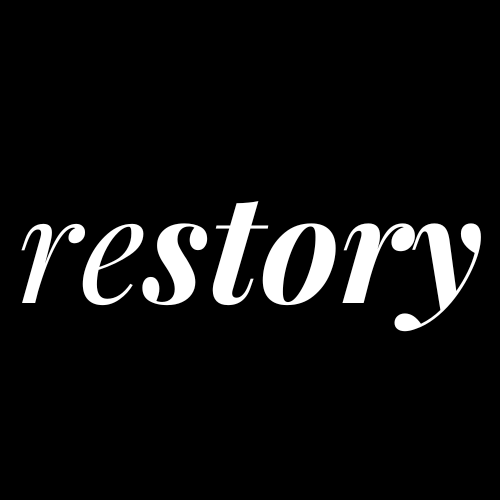
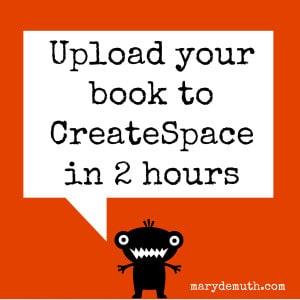
0 Comments